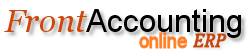Purpose
Make an A/R deposit into a customer's account.
Procedure
- Select the customer's account from drop-down combo-box. If there is more than one branch/location for this customer, select the correct one from the second combo-box.
- Select the bank account the deposit should be made to. List of Bank Accounts can be setup in Banking and General Ledger module.
- If needed, change the date of the deposit.
- Enter the full amount of any additional bank charges (NSF charge, Cheque certification, etc).
- Enter the discount taken by the customer (the discount they are qualified to take will be shown above this line).
- Enter the full amount of the deposit.
- Optionally, enter a memo/note about the deposit. This may be something as simple as the type of payment(VISA/Mastercard/Direct Deposit/Cheque/etc.) or cheque number.
In order to apply this payment to individual invoices, you must select Allocate Customer Payments or Credit Notes from the Sales tab, after you have finished entering payments.
Tips and Tricks
- A reference number will be generated automatically. It is not, typically, a good idea to change/set this number manually.
- Exchange rates are applied automatically. If the wrong exchange rate is listed, you may need to adjust the following:
- Setup Tab->Company Setup - Set the correct currency for your company/country.
- Sales Tab->Add and Manage Customers - Set the correct currency for your customer.
- Banking and General Ledger Tab->Exchange Rates - Set/Update the correct exchange rate for the currency in question.
Bad debtors
From time to time you may experience a bad debtor, not settling his payment. Before you can write him off, your local legislations may require that you make legal effort to collect his money. However, we got a good suggestion from Rod Webster on how to handle a bad debtor when nothing else had helped:
- Create a service item f.i. 'Bad Debtor' with no price in Items.
- Use the same Item Tax Type as you used originally against the debtor.
- Make a free Credit Note to this debtor using the service item 'Bad Debtor'. Set the price to the same as the sub-total in the original invoice. Use write off items. You don't have to send it to the debtor. He is probably already bankrupcy.
- This will handle all GL transactions in a correct way and the tax will be counter-booked.