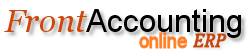Purpose
Create an Invoice without a Sales Order. This method allows you to create an invoice directly, skipping the following steps entirely:
- Creating a Sales Order
- Flagging a Sales Order as Delivered (allowing quantities to be adjusted or back-orders to be created)
- Creating a Work Order or Purchase Order for manufactured and non-stock items respectfully.
If you need to do any of the above steps, most notably creating back-orders or manufacturing items, it is recommended you use the Sales Order Entry method instead.
When entering a direct sales invoice Sales Order and Delivery documents will be created automatically with a reference number set to Auto.
Warning: Creating a direct invoice can not be reversed! If any mistakes are made you will need to create another invoice, or credit note, to fix any errors.
Procedure
The steps and requirements for creating an invoice directly are covered under Sales Order Entry. By default, this operation will not allow an invoice to be created if the stock level of any item will become less than 0.
Tips and Tricks
- To modify some invoice parameters go to Customer Transaction Inquiry.
- To override the default setting preventing inventory of any item to be less than zero (you will receive a warning), go to: Setup->System and General GL Setup and under the Inventory heading check-mark the box: Allow Negative Inventory.
- If not using inventory set Item Type of a specific item to Service in the item list.
- Sales price can be calculated from a Standard Cost. Set your margin in Company Setup.
- Set your sales prices upfront for commonly used items. You can set sales prices separately for each Price List selected in the invoice header. If set, will override Standard Cost calculation.
Quick Workflow
To make a Direct Invoice on just one screen (Forum Post):
- Just enter Direct Invoice page
- Press F2 when you are focused on customer selector
- Enter new customer info and save it
- Then use cash payment option which also registers payment for invoice in single step
- List all unpaid invoices under Customer Allocation Inquiry
- Here you can select any unpaid invoice by customer name, and select to enter payment for selected customer's unpaid invoices presented.
The only improvement needed is adding a link back to Customer Allocation Inquiry on final payment screen, beside this all payment processes use the same scheme like the delivery/invoicing.