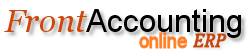Purpose
This is the main place in FrontAccounting where you can manage your customer data.
Procedure
- Add New Supplier - fill in the form and click Add New Supplier on the bottom.
- edit existing Supplier - select a supplier from drop down list, modify data and click Update Supplier on the bottom.
Some important fields in the form:
- Supplier Short Name - a unique supplier id in the system.
- Tax Group - select an item from Tax Groups
- Payment Terms - select an item from Payment Terms. This represents default payment terms in Purchase Invoices.
- Accounts Payable Account - default account can be setup in System and General GL Setup.
- Purchase Account - you can set a purchase account here but most often you may want to use item specific account; in this case leave Use Item Inventory/COGS Account
- Contact Data - based on those fields a default company contact is set. Further contacts can added in Contacts tab.
Contacts.
Here is the rules for emailing contacts in Customers, Branches and Suppliers
- 'invoice' for invoices, and statement and receipts
- 'delivery' for deliveries
- 'order' for orders and quotations
- 'general' for everything
EVERY reports will send an email to everybody from the current and the main company will match those criteria except for statement and receipts.
Example the invoice report will send an email to (if existing) - branch.invoice - branch.general - customer.invoice - customer.general.
For statement and receipt only the first person (in that order) will receive the email.
So, a contact set as general on the customer settings, will receive every emails except from statement and receipt (except if nobody else get this email).
To summarize, general mean all and customers receive email for every branch.
Tips and Tricks
Many Suppliers?
If you have many records you can enable Search Supplier List in Company setup. You can then start a search by pressing a space in the Supplier list, or use the edit box in front of the list if such one is available. Now enter fragment of Supplier name and press tab. The list will now be populated with relevant records. If you enter a *, all records will be shown.
Main Contact for a Supplier
When you create a supplier a General contact data for supplier contact type is created based on data entered in the data entry form.
Delete or Deactivate?
It is not possible to delete a supplier entry after at least 1 document has been entered. This is still valid even the document was deleted. In this case use Supplier status = Inactive.