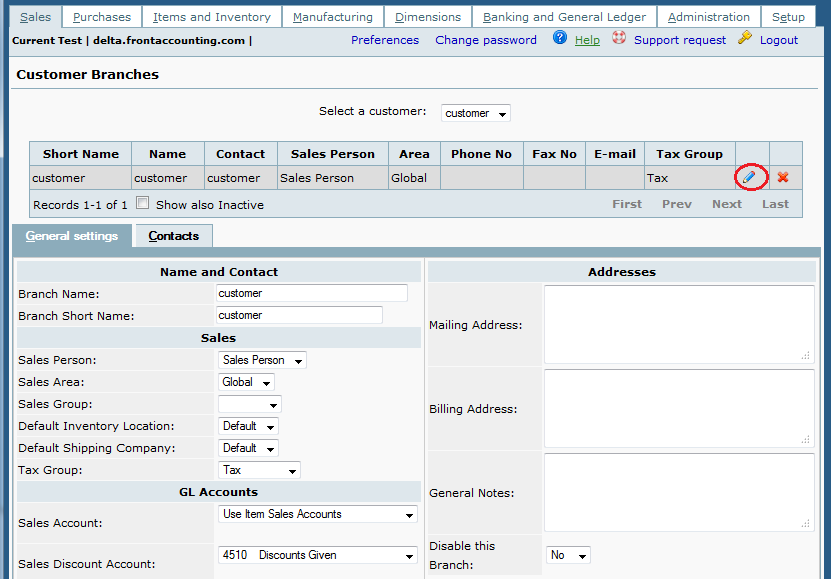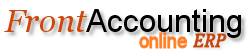Purpose
A customer must have one customer branch in order to issue sales and / or delivery orders. If your customer is a business (instead of a person) then that business may have several branches each with a different address. If your customer is an individual then it is likely they do not have multiple branches. For an individual you still need to enter a default branch in order to issue a sale.
Procedure
- Sales -> Add and Manage Customers -> Customer Branches add or edit
- Sales -> Customer Branches -> Update (to make sure that each customer has at least one branch)
- set parameters:
- Sales Person - the list can be maintained in Sales -> Sales Persons
- Sales Area - the list can be maintained in Sales -> Sales Areas
- Sales Group - the list can be maintained in Sales -> Sales Groups
- Default Inventory Location - the list can be maintained in Items and Inventory -> Inventory Locations
- Default Shipping Company - the list can be maintained in Items and Setup -> Shipping Company
- Tax Group - the list can be maintained in Items and Setup -> Tax Groups
- Sales Account - set to Use Item Sales Accounts
- Sales Discount Account - select an account to post discounts on sales invoices
- Accounts Receivable Account - select an account to post receivables; default account can be set in Setup -> System and General GL Setup
Contacts.
Here are the rules for emailing contacts in Customers, Branches and Suppliers. Each item is referring to a Contact Category.
- 'invoice' for invoices, and statement and receipts
- 'delivery' for deliveries
- 'order' for orders and quotations
- 'general' for everything
EVERY reports will send an email to everybody from the current and the main company will match those criteria except for statement and receipts.
Example the invoice report will send an email to (if existing) - branch.invoice - branch.general - customer.invoice - customer.general.
For statement and receipt only the first person (in that order) will receive the email.
So, a contact set as general on the customer settings, will receive every emails except from statement and receipt (except if nobody else get this email).
To summarize, general mean all and customers receive email for every branch.
Tips and Tricks
Deleting a customer branch
If you entered a document for a customer branch you can't delete it anymore. Set Disable this Branch to Yes instead.
For individual customer named 'Bob', enter a branch name such as 'Bob's Home', or 'Bob's Workplace'.
Click on the link to change branch settings: